Object binding
Choosing the construction type
There is a button to open a dialog window for selecting the construction type in the construction binding mode:

Clicking on it opens a dialog window with the following options:
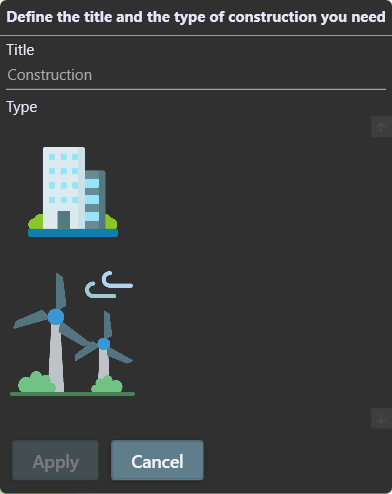
Enter a name, select a building type and click 'Apply'.
Binding
After adding a draft construction, you need to first double-click on each of its corners on the map.
Next, specify the height and finish by clicking the 'Bind' button.
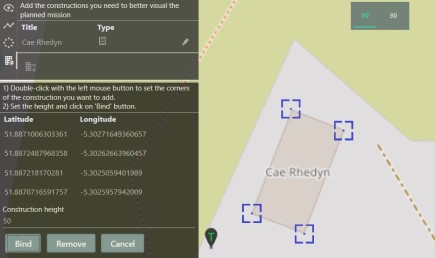
As a result, after switching to a 3D map, you will be able to see a 3D model of the attached structure.
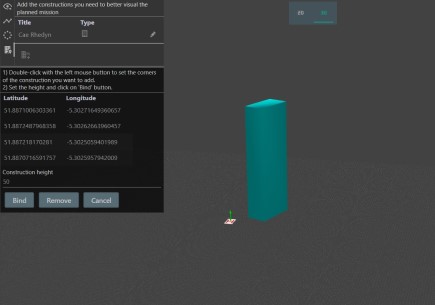
Notes
In order to edit a previously plotted point, right-click on it and select 'Edit', or 'Remove' to remove it from map.
If the home point has not been added, the program will require you to add it first.
At the moment, only buildings with 4 corners can be linked. This restriction will be lifted soon.
We also draw your attention to the fact that the coordinates of the corners on the map are determined by the selected map supplier and inaccuracies are possible, therefore a calibration flight is strongly recommended.
Reminder
If you have forgotten the meaning of a button, simply hover your mouse over it and wait until a tooltip appears.